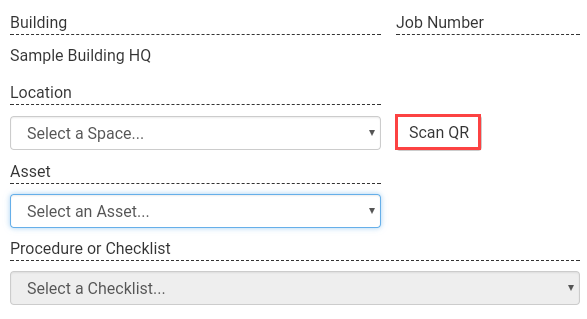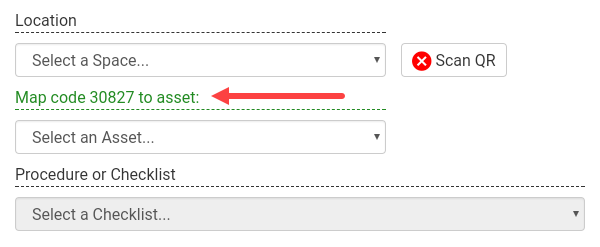Mobile devices (smartphones and tablets) with a data connection and a camera are able to scan QR codes to gain access to asset level service history details.
Assigning a new QR code to an Asset:
1
| Open the BuiltSpace App on your mobile device and sign in.
|
2
| Click Explore.
Note: If you work in multiple BuiltSpace Organizations, select the correct organization from the Org drop-down menu.
|  |
3
| Select a Building and click Browse. |  |
4
| Click Scan QR and scan the unassigned QR code. | 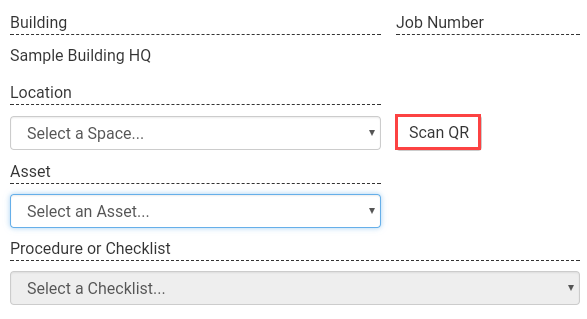 |
5
| A green message would appear after the unassigned QR code is scanned.
Select the correct Asset from the drop-down menu or select (New Asset) if it does not exist.
| 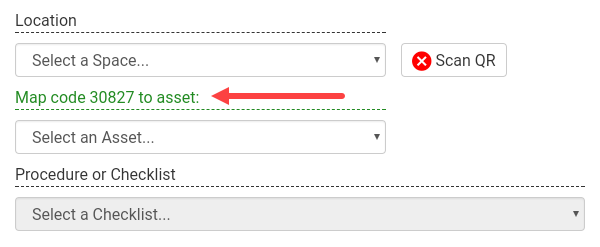 |
6
| Complete any Procedure/Checklist and click Submit. |
7
| The Asset is assigned to the QR code. Apply the QR code sticker to the Asset. |
Scanning a QR Code to look-up information about an Asset:
1
| Open the BuiltSpace App on your mobile device and sign in.
|
2
| Click Explore.
Note: If you work in multiple BuiltSpace Organizations, select the correct organization from the Org drop-down menu.
|  |
3
| Click Lookup QR and scan the QR code. |  |