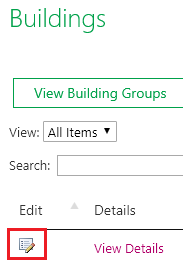How to connect Buildings, Customers and Contacts
Print
Created by: Olivier Maguire
Modified on: Mon, 8 Jul, 2019 at 2:11 PM
You must connect Customers and Contacts to their respective Building in order for all 3 to be connected correctly. This will allow custom labor rates (defined per Customer) and Contact information to be included in invoices/quotes that you create through BuiltSpace.
From anywhere, click Buildings.

Find the Building where you would like to add connect Customers and Contacts to and click the Edit icon.
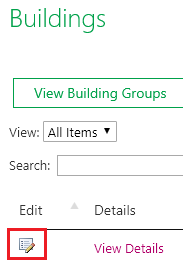
Scroll down to the bottom of the pop-up that appears.
Connecting Contacts:
The contacts created (but not yet connected to the building) will appear in a window on the left side of Add >

To connect one or more contacts from a building, select a name in the left box and click Add >. The name will appear in the right box when it is connected.
To remove one or more contact from a building, select a name in the right box and click < Remove. The name will appear in the left box when it is not connected.
Connecting Customers:
Select a customer from the Customer drop-down menu to connect it to the building.

Click Save when done (at the bottom of the pop-up).

When creating a work order, your customers and contacts will be automatically populated based on the building you have selected. This will reduce the number of steps your dispatcher goes through.
Olivier is the author of this solution article.
Did you find it helpful?
Yes
No
Send feedback Sorry we couldn't be helpful. Help us improve this article with your feedback.